Mô tả
Now add engaging audio and video content to your WordPress websites, with Muvi’s all-in-one WordPress plugin – Muvi Media Connect. It enables your authors to add videos and audio tracks to your WordPress posts in just a few clicks, directly from your Muvi One media library. You just need to add our plugin, choose the media you want to add and add it to a suitable place, that’s it! Muvi will take care of everything else.
Muvi Media Connect helps you in
- Auto-transcoding of uploaded videos.
- Adaptive streaming.
- Delivery via leading CDNs.
- Providing subscribers and guests a superior viewing experience anywhere, anytime, on any device.
It’s time to make your WordPress posts more interesting and engaging, with buffer-free and latency-free videos streaming directly from Muvi’s CDN.
Embed Videos In WordPress
Using the Muvi Media Connect WordPress plugin, you can very easily embed videos to your WordPress websites, and make them more interesting for your viewers. You just need to follow the steps given below
- Download the Muvi Media Connect WordPress plugin.
- Once downloaded, click on its icon appearing on the sidebar to enter the settings page.
- Put the authorization key of your MUVI account on that page.
- Adjust the size of the video frame and click on save.
The next time you will go to upload any media content on WordPress, you will see the option of the Muvi Media Connect Plugin. Use it to embed amazing videos in your posts! Read our embed videos in WordPress blog to know about this process in detail.
Features
- The embedded video content remains secured through Muvi’s multi-DRM protection.
- Dynamic Watermarking safeguards your content from piracy attempts.
- With Geo-Blocking you can decide which people from which part of the globe can access your content.
- You can even blacklist IP addresses, the html5 video player will no longer play your content on those IP addresses.
- You can analyze the number of views your content received, geographies where it is popular and the type of devices used to view it.
- You don’t need to juggle between two platforms anymore, because you can access all on-demand video and audio content directly on the WordPress platform, through Muvi Media Connect!
- Want to upload bulk contents? Don’t worry, you can multi-select the contents you want and upload it in a single click.
USING MUVI MEDIA CONNECT PLUGIN
Note: This Muvi Media button appears only if you have WordPress Classic Editor installed or using WordPress version less than 4.5.
Content player publishing allows the user to easily insert contents from their Muvi store onto their WordPress site.
- To post a content in a post or page, navigate to Posts/Pages –> Add New/Edit in the WordPress editor.
- You can insert video-on-demand content to your post or page from your Muvi Store by clicking on Muvi Media.
- You will see the different content categories in the Muvi Media Library. Click on a specific Content Category under the Muvi Media Library to insert content.
- Select content(s) from the list and click on Insert. The the shortcode of content will be inserted to your post or page editor.
- After publishing the post/page you can view respective content(s) inside the post/page.
In the post, when you click on the embedded video content, Muvi’s video player opens, and the video gets streamed effortlessly.
How to add and edit a shortcode for content?
You can edit the shortcode by yourself by following the below process.
- When we add Single/Multipart content(AOD/VOD) from Muvi media, it generates a shortcode automatically.
- For VOD/AOD Single Part Content: Shortcode: [muvimedia permalink=’cat’ height=’315′ width=’560′] where muvimedia is the name of the shortcode which will be constant.
Permalink is a mandatory parameter that we will get from Muvi CMS. You need to go to manage content > content library > edit any content > permalink.
The height is the content height which is visible in the video and audio player when the content is played. The height is by default 315, but you can edit it as per your requirement.
Similarly, width is the content width which is by default 650, but you can edit it as per your requirement.
Ảnh màn hình
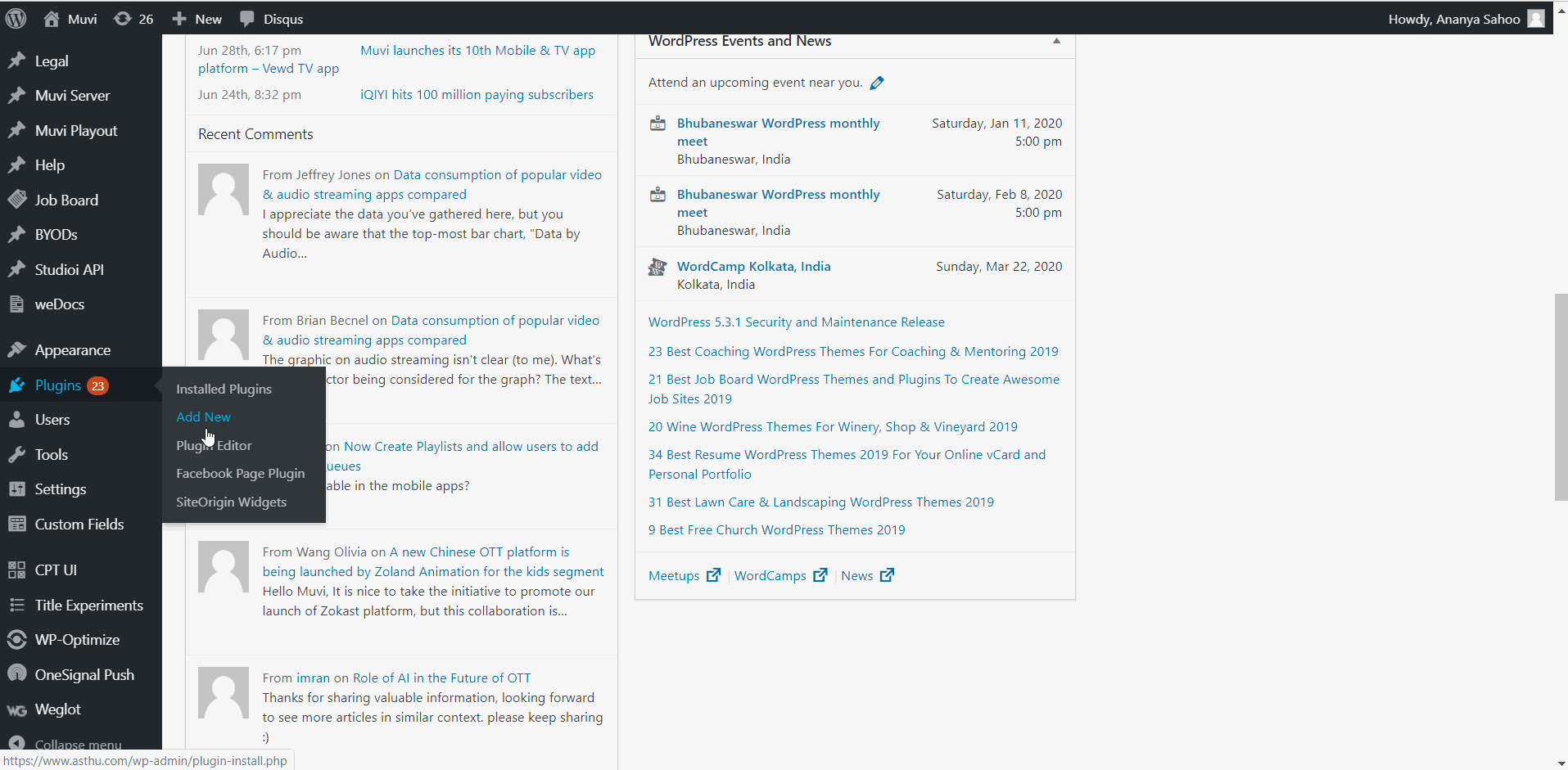
How to install the plugin 
Configure the plugin, click on the installed Muvi Media Connect plugin (you can find it on the left-hand side of the menu) 
The process of adding video/audio single/multipart content into any page or post. 
How to install the latest version of plugin. 
Activate the plugin. 
Configure the plugin with required credentials like; If you are using MUVI 5 then only use Authorization Key and If you are using MUVI 6 then both Authorization Key & Authorization Secret Key are required. 
Add block into Gutenberg editor with MUVI media connect plugin via search. 
After adding block it gives you a interface to upload MUVI contents into your page/post. 
Once you clicked on Upload MUVI media button, It's open muvi stores contents into one popup with list of all contents which you have uploaded into your MUVI store. 
Now you can select whatever content you want to add into your page/post. Remember here, You can only select Single part/Single content not Multiple/Multi part content into your page/post. 
Once you select the single content and insert into page/post, it will automatically generates the short code to render it into your wordpress website. 
Settings menu has a product selection dropdown for Muvi One & Muvi Flex. 
Settings menu has a product selection dropdown for Muvi One Classic. 
Once you clicked on Upload MUVI media button, It's open muvi stores contents(type : Audio & Video) into one popup with list of all contents which you have uploaded into your MUVI store via clicking on Audio and Video tab wise. 
Audio player support and how it will looks like into your web page.
Block
This plugin provides 2 blocks.
- muvi-media-connect
- Muvi Media Connect
Cài đặt
Starting with Muvi Media Connect consists of just two steps: installing and setting up the plugin. So don’t forget to go through the Muvi Media Connect configuration wizard after activation!
INSTALL MUVI MEDIA CONNECT FROM WITHIN WORDPRESS
- Visit the plugins page within your dashboard and select Add New.
- Search for Muvi Media Connect.
- Activate Muvi Media Connect from your Plugins page.
- Go to after activation below.
INSTALL MUVI MEDIA CONNECT MANUALLY
- Download the WordPress Muvi Media Connect Plugin.
- Upload the muvi-media-connect folder to the /wp-content/plugins/ directory.
- Activate the Muvi Media Connect plugin through the Plugins menu in WordPress.
- Go to after activation below.
AFTER ACTIVATION
- You should see a menu on the left called Muvi, click on it to see the configuration wizard.
- Go through the configuration wizard and set up the plugin for your site
- You’re done.
CONFIGURE THE PLUGIN
- To configure the plugin, click on Muvi menu (you can find it on the left-hand side of the wordpress menu bar).
- In muvi configuration page type the Authorization Key for MUVI ONE here to know how to get the Authorization Key.
- For MUVI LIVE & MUVI FLEX Authorization Key & Authorization Secret Key here to know how to get the Authorization Key.
- Mention the Height of the content (default height of the content is 315).
- Mention the Width of the content (default width of the content is 560).
- Type the Number of Content (number of contents to be displayed in the plugin. Default is 10).
- Click on Save.
Hỏi đáp
-
Who can use Muvi Media Connect plugin?
-
Answer: Anybody who has a Muvi account and a wordpress site can use this plugin. However, do note that if you are installing the plugin during the Muvi Free Trial period, you will be able to use the plugin till the end of the free trial period, i.e. 14 days. After that you would need a paid Muvi subscription.
-
What kind of video and audio formats can be used?
-
Answer: You can embed all forms of video and audio content available in your Muvi CMS.
-
Does Muvi Media Connect provide enhanced security?
-
Answer: Yes, when you embed audio and video-on-demand content using Muvi media connect, it adds Muvi’s security features like Multi-DRM protection to your embedded content. The Video or Audio Player playing the content needs the DRM license key to play it. Also, dynamic watermarking makes copying your content difficult.
-
Is Muvi Media Connect suitable for all WordPress websites?
-
Answer: Yes, Muvi Media Connect is suitable for all WordPress websites.
-
Can I use audio or podcast?
-
Answer: Yes, you can add audio and podcast to your webiste content, blogs, posts etc.
-
Do you offer customization options for the WordPress plugin?
-
Answer: Yes. Please contact sales@muvi.com for more information.
Đánh giá
There are no reviews for this plugin.
Người đóng góp & Lập trình viên
“Muvi Media Connect” là mã nguồn mở. Những người sau đã đóng góp vào plugin này.
Những người đóng gópDịch “Muvi Media Connect” sang ngôn ngữ của bạn.
Muốn tham gia phát triển?
Duyệt code, check out SVN repository, hoặc theo dõi nhật ký phát triển qua RSS.
Nhật ký thay đổi
3.0
Compatiable with all version of WordPress and read me updated.
2.0
Tech improvement with multiple selection option for contents.
1.1.0
It’s compatible to all wordpress version(up to v6.3) and also support with classic & gutenberg editors and bug fixing for selection of contents.
1.0
Initial release.